For anonymous online discussions with strangers, many people use Omegle. Omegle is used by millions of people all around the world for a variety of purposes, such as making new friends, passing the time, and honing their language skills. Nonetheless, Omegle is susceptible to technical problems that could annoy users, just like any other online platform. The warning “Omegle Error Connecting to Server” is one of the most frequent issues users encounter. We’ll talk about the reasons for this problem and potential fixes in this article.
Causes of Omegle Error Connecting to Server
- Server Overload: Omegle servers are built to support a certain volume of users concurrently. The server may get overwhelmed if the number of users exceeds its capacity, which could cause delayed loading or a full server meltdown. Users may get the “Error Connecting to Server” notification if the server is offline or overloaded.
- Internet Connection Issues: An uninterrupted and quick internet connection is necessary for the proper operation of the online platform Omegle. An error message can appear if you try to connect to the Omegle server while your internet connection is shaky or inconsistent.
- Firewall or Antivirus Settings: Your device’s firewall or antivirus settings could occasionally prohibit you from connecting to the Omegle server. Security settings that you or your system administrator have put in place to safeguard your device may be to blame for this.
- Browser Cache and Cookies: Your ability to connect to the Omegle server may be impacted by the cache and cookies of your browser. You might be unable to access the website if your browser’s cache and cookies are damaged or out-of-date, which would result in an error notice.
Solutions to Omegle Error Connecting to Server
- Check Your Internet Connection: When you receive the notice “Problem Connecting to Server,” the first thing you should do is verify your internet connection. Make sure your internet connection is strong and steady and that your gadget is linked to it correctly. By visiting other websites or performing a speed test, you may check the quality of your internet connection.
- Clear Browser Cache and Cookies: You should erase your browser’s cache and cookies if they’re the problem. Go to your browser’s settings and select the option to erase the cache and cookies to accomplish this. Access Omegle once more after clearing your cache and cookies.
- Disable Firewall or Antivirus: You should try temporarily disabling your firewall and antivirus settings if they are preventing access to the Omegle server. You can then use Omegle to check if the problem is caused by the security settings. After turning off the settings, if the issue still exists, you can turn them back on to keep your device secure.
- Use a VPN: You can use a VPN to access the site if your internet service provider is blocking the Omegle server. By using a VPN, you can alter your IP address and get around the ISP’s blocking. Choose a trustworthy VPN provider to safeguard your security and privacy.
- Try a Different Browser: Your browser may occasionally be the source of the problem. You might see the error notice if you’re using a browser that doesn’t work with Omegle. To access Omegle, try utilizing a different browser, such as Safari, Firefox, or Chrome.
Conclusion
Though Omegle is a fun and interesting tool for anonymous conversation, glitches like the “Problem Connecting to Server” notice can make it unusable. The causes of this problem are several, ranging from server overload to cookies and browser cache. You may fix the issue and get back to being able to connect to the Omegle server, though, by using the options offered in this article.

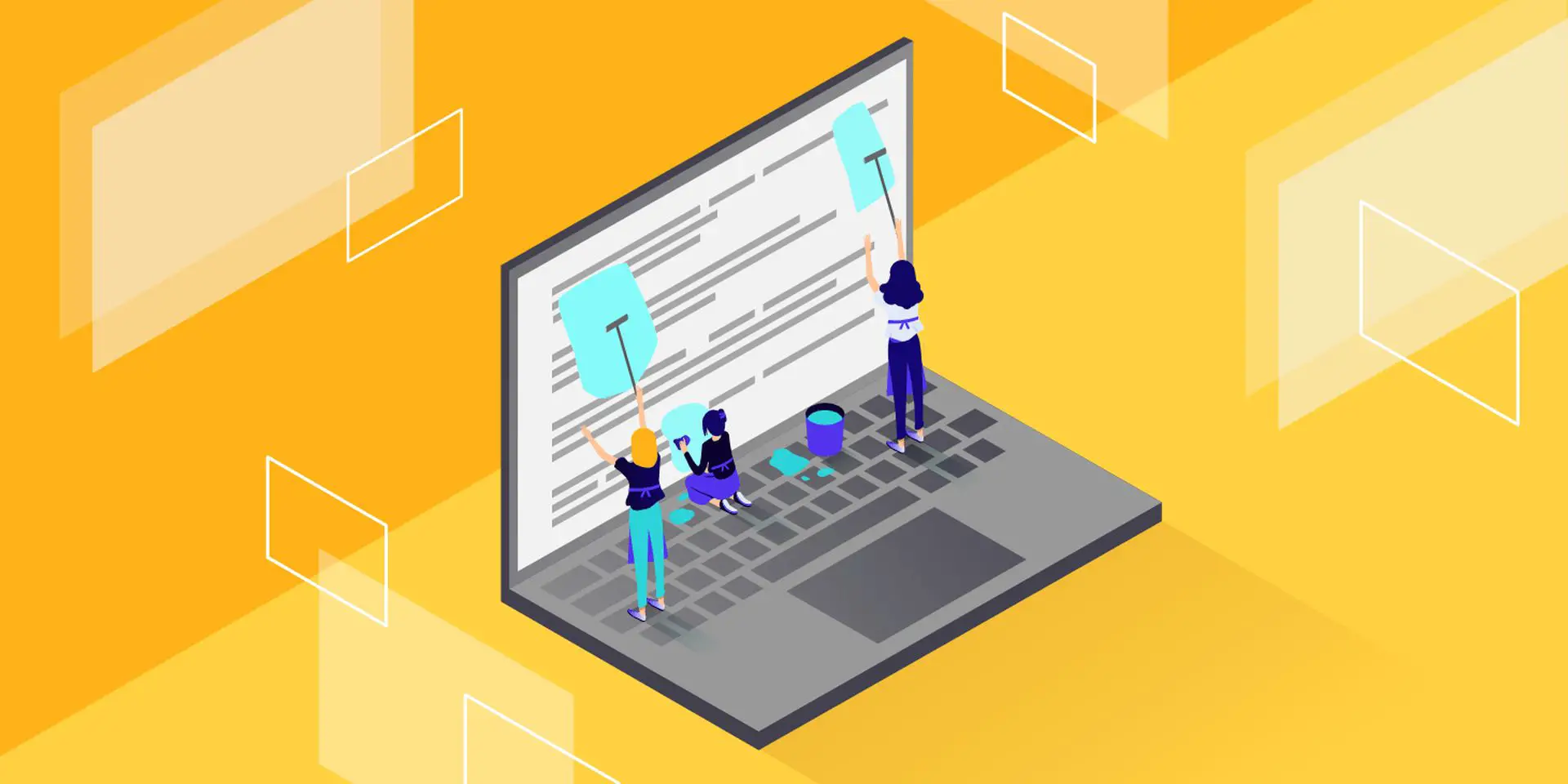
Comments are closed.